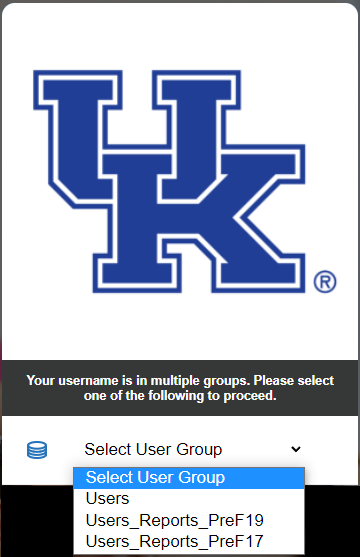Step 1: Log into Explorance Blue
- Go to the UK Blue portal: https://evaluate.uky.edu/Blue.
- Sign in using your University of Kentucky Single Sign-On (SSO) credentials.
- If you’re already logged into another UK system (e.g., myUK), you may bypass the login prompt.
Step 2: Select Your User Group
- If prompted to “Select User Group”, choose “Users” to access evaluation tasks and reports.
Step 3: Navigate Your Homepage
After logging in, you’ll see a homepage like this:
- View Reports:
- The homepage lists course evaluation reports for semesters you’ve instructed courses (e.g., "Fall 2023 Individual TCE Report").
- Click the report title to a report to open it.
- Filter Reports:
- Use the Search box to filter reports by semester (e.g., “Fall 2022”) or course name.
- Toggle the “Show child reports” option to expand/collapse nested course details.
Notes
- Greyed-out reports with status "Threshold Not Met":
- This means the minimum of 5 student responses was not met for that course. Per university policy, reports are not generated unless this threshold is achieved.
- Individual TCE Report - Merged Sections:
- These combine evaluations from two or more sections of the same course number that you instructed.
- If merged reports are not visible on your dashboard, contact your college/department TCE administrator or email tce@uky.edu for assistance.