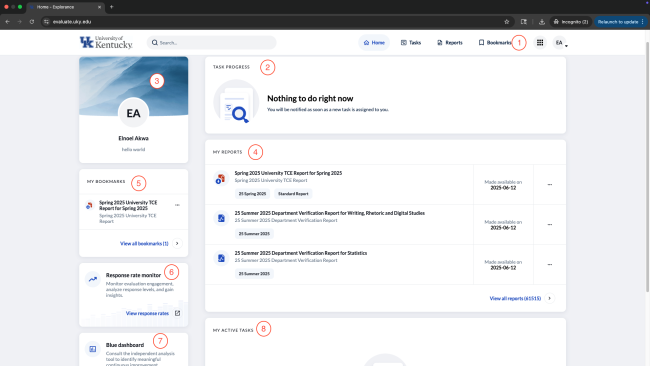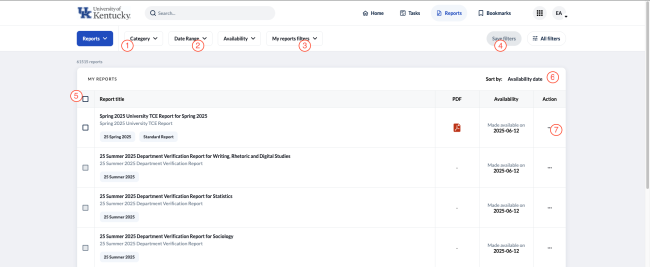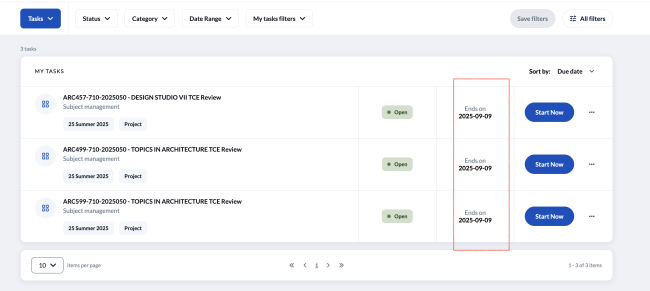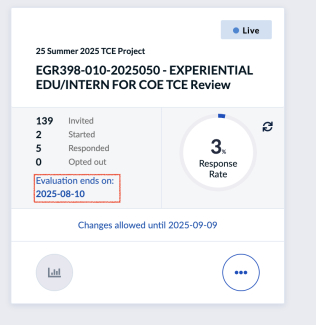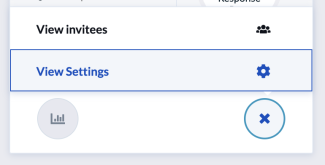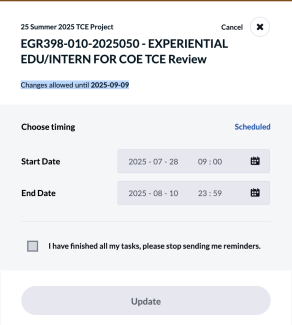The task and report widgets will display the set by default the last 5 accessed report/task, but the full list can be viewed using the Tasks and Reports settings in the top bar menu or selecting the view all option. The full view screens give users custom filter options that can be saved.
Report View
Report filter options include using the assigned categories and subcategories , along with the date ranges that correspond to when the report was last published. If a category has multiple subcategories, you will see a drop down list of items to select from to specify the report you're looking for.
- Category displays various academic semesters prefixed with their academic year. If you've been granted access to special reports, they will appear under the sub-category "Regular Report (Non-Standard)".
- Date Range - Use this filter to display reports within a specific time period
- Saved Filters - Access preset filters you've previously created and saved
- Create Custom Filters - If you have a set of filters you reference frequently, you can save them for quicker future access
- Bulk Selection - Use checkmarks to select multiple reports for bulk download
- Sort Options - The new system allows you to sort reports by Date, Title, Status, or Category
- Bookmarks - Users can bookmark reports or tasks for easy reference
Task View
From the Task view, you can see all the courses you are affiliated with. Students can view the evaluations assigned to them, while faculty and instructors can access critical information such as class rosters showing who received an evaluation, along with scheduled start and end dates.
Important Notes:
- All your evaluations for the semester can be viewed at any point during the active semester
- If you cannot see one of your courses in the Task view, it means it wasn't assigned for TCEs
- If this appears to be an error, contact your college registrar or our office as soon as possible for clarification or to resolve the issue
Understanding Dates: The end date shown on the task homepage represents when the entire project is scheduled to end (usually 1-2 weeks after the semester ends), not when individual class TCEs close.
Viewing Actual Evaluation Dates: To see the actual evaluation start and end dates for your courses, click the "Start Now" button to open the subject management page in a new window.
Course Status Indicators:
- Completed - Evaluations for this course section have ended
- Live - Evaluation is currently ongoing
- Ready - Evaluation is scheduled for a later date
Additional Details:
- Live evaluations display the evaluation start date in the bottom right of the task
- To view start and end dates before an evaluation goes live, click the three dots to the right of the project and select "View Settings"
- Due to a system limitation, the settings box displays "Changes allowed until <date>" - however, faculty do not have permission to modify start and end dates, as these are fixed by faculty senate ruling