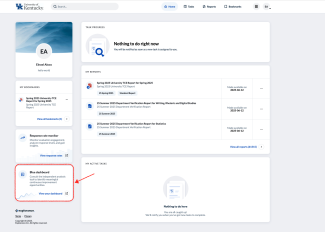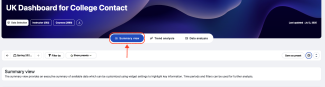The TCE Dashboard provides comprehensive analytics for Teacher Course Evaluations, enabling administrators to track and analyze teaching quality and course effectiveness across departments and colleges. The system contains evaluation data from Fall 2017 through Summer 2025.
How to Access the Dashboard
- Navigate to Blue at https://evaluate.uky.edu/Blue/
- Log in with your LinkBlue credentials
- Click 'Dashboard' on the left navigation panel
- The dashboard will load with your appropriate access level (College or Department)
Key Features
- Real-time visualization of evaluation scores and trends
- Comparative analysis across departments, courses, and semesters
- Downloadable reports and data exports
- Customizable filters and comparison options
- Preset configurations for recurring analyses