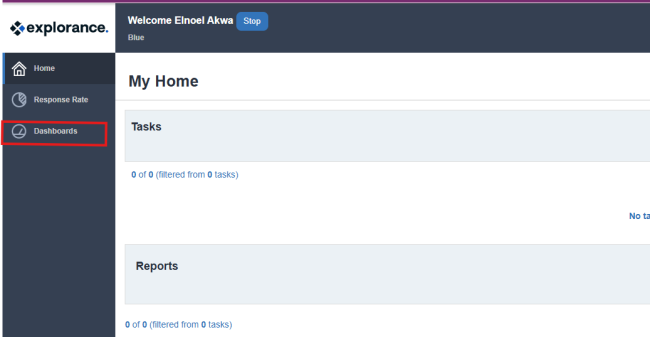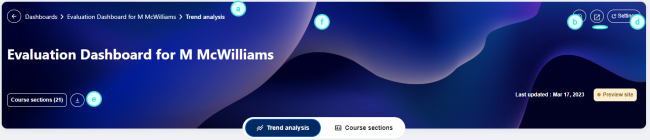The individual dashboard is the self-viewed dashboard for an individual within the organization. The responses displayed in this dashboard belong to this individual directly, for example all of the courses taught by this instructor, and this dashboard can only be viewed by this individual.
The individual dashboard empowers users with an independent analysis tool they can use to identify meaningful continuous improvement opportunities.
A PDF version of this guide will be made available.
Notes
Questions- At this time only the TCE Standard questions are imported to the dashboard.
Question group - A question group is a group of Dashboard Questions that focus on a single central theme, such as courses, instructors, course organization or quality of learning. Data can be spread across a number of projects, over a period of time, and among various subjects, but ultimately the resulting data is presented together to provide valuable insights.
Time scale - represent the academic periods used in our evaluation system. At UK, these are defined as:
- Fall: August - December
- Spring: January - May
- Summer: May - August
- Winter: December - January
Threshold - In an effort to ensure that specific feedback cannot be traced back to a specific user, minimum response threshold of 5 have been created for both subjects, and respondent demographic data.